# User Manual
# Keyboard Shortcuts
- Tab: Expand/Next Page
- Shift+Tab: Previous Page
- Space: Preview
- a-z: Search
- fn+[0-9]: Number Search
- ⌘H: Hint
- ↑↓: Switch Options
# Operation Tips
# ⌘H View Hints
If you forget the key commands, press ⌘H, or click on Hint in the lower right corner to view the shortcuts.
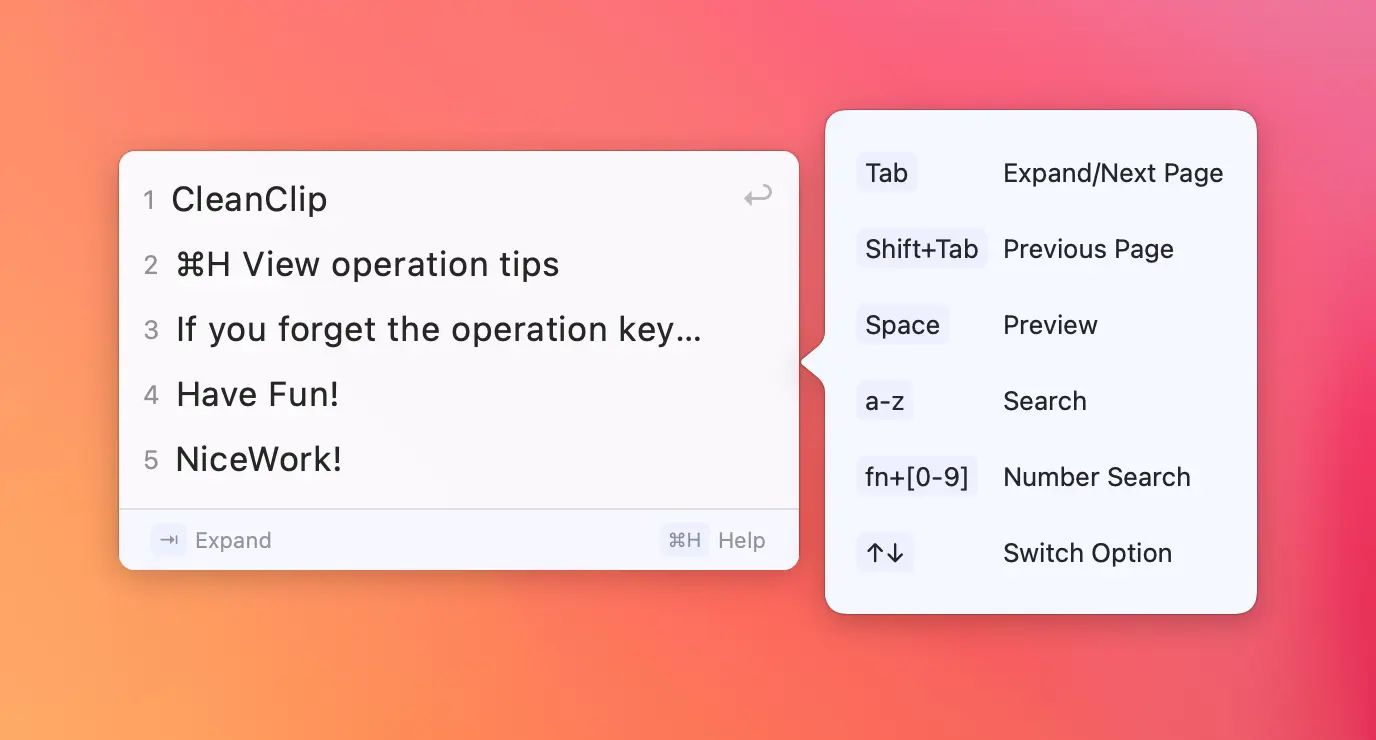
# Different Effects of Long Press and Short Press on Space
Long press of Space for temporary preview. Release after holding to make the preview disappear. Short press of Space to toggle preview on/off. Preview stays visible once activated and disappears upon another click.
While previewing, you can still navigate through pages or switch options using Tab/arrow keys, and move the mouse🖱️ to switch the previewed item.
# Viewing Images and Files
Search for "image" or "file" to filter all images and files.
# Finding Links
Search for "http".
# Selecting a Part of Text to Paste
- Preview the target string.
- Select a portion of text within the preview popup.
- Press "⌘ + C" to copy.
# User Scenarios
# Retrieving Past Text Records
If you have copied a segment of code, document information, or text without saving it in snippets and only remember a clue, you can directly search that clue in the clipboard records.
# Copying and Pasting Multiple Texts for Form Filling
When filling out forms that require inserting phone numbers, addresses, ID numbers, emails📮, etc.
In the past, you might have manually input each time or copied from a file for pasting onto a webpage, then repeated this back-and-forth process.
Using CleanClip allows you to consecutively "⌘ + C" phone numbers, addresses, ID numbers, emails📮 in a file, then on the webpage: "⌘ + ;" for selecting phone number, "⌘ + ;" for choosing address... avoiding the need to switch back and forth repeatedly.
# Syncing Phone📱 Information to Computer💻
While browsing on your phone through Xiaohongshu, you come across some great content in text and image posts that you want to organize into a document on your computer💻.
The steps in the past were very cumbersome, and the following steps can be skipped, focusing on what you don't want to look at. You can directly jump to the end for CleanClip usage: On the phone, repeat the following steps:
- Save an image, copy a portion of text.
- Open WeChat, import the image, paste the text.
- Return to Xiaohongshu, copy another segment of text.
- Go back to WeChat, paste the second text.
- Repeat steps 1-4. On the computer💻:
- Copy the image from WeChat.
- Paste the image into a text editor.
- Copy the text from WeChat.
- Paste the text into the text editor.
Using CleanClip:
- Copy images, text, images, text from Xiaohongshu.
- On the computer, in the editor, select one after another the copied text
