# Understanding the Mac Clipboard: A Comprehensive Guide
The clipboard is an essential feature in computing, especially for users who frequently copy and paste information. On a Mac, the clipboard serves as a temporary storage space for copied content, allowing users to seamlessly transfer text, images, and files between applications. This article aims to outline how the clipboard works on a Mac, how to view its contents, and the benefits of using a clipboard manager.
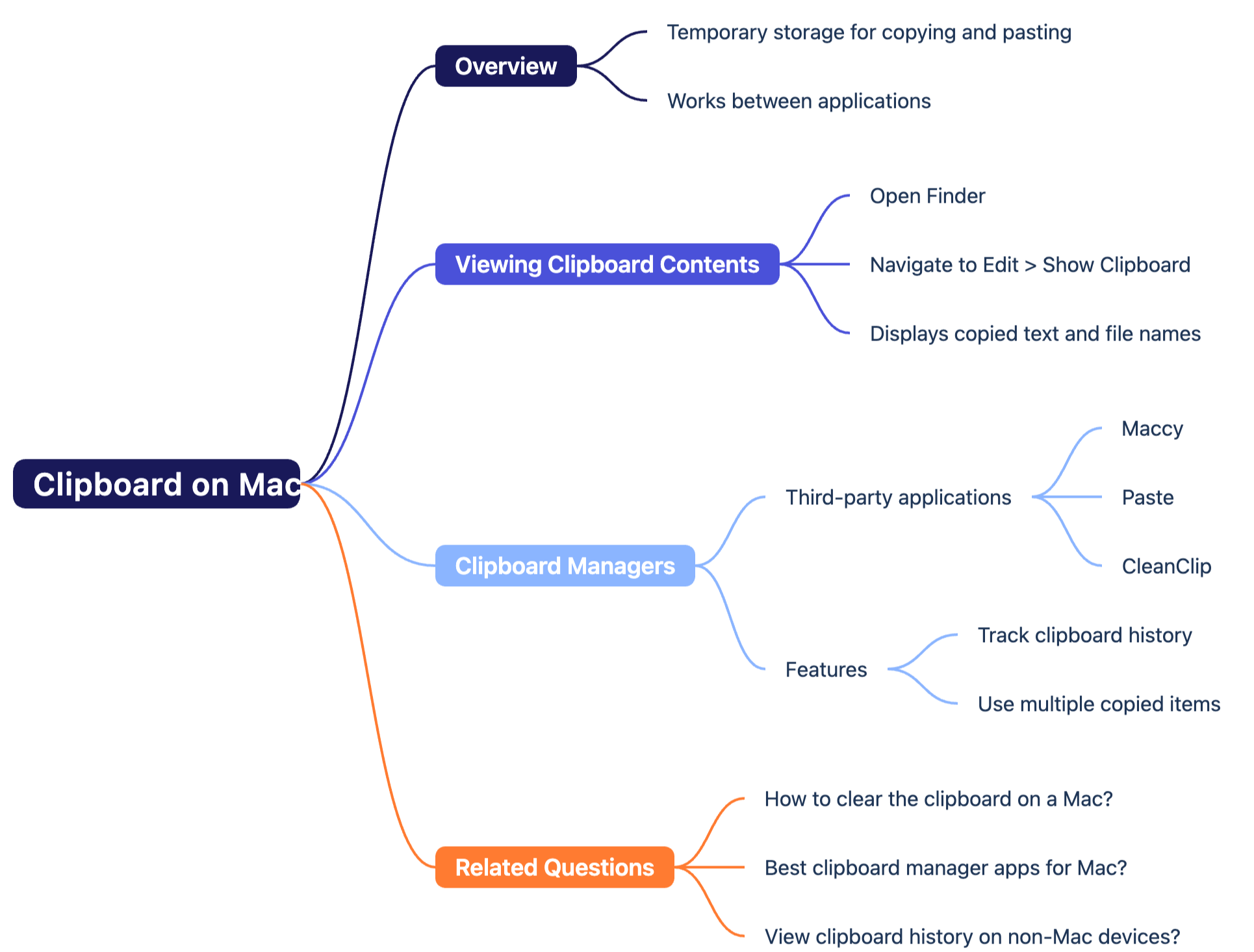
# Clipboard Overview
The clipboard acts as a bridge between different applications, enabling users to copy data from one program and paste it into another. This functionality is crucial for enhancing productivity, particularly when dealing with tasks that involve large amounts of information.
# Key Features:
- Temporary Storage: The clipboard holds copied items until they are replaced by new content.
- Cross-Application Functionality: Users can copy from one application and paste into another, making it suitable for various tasks.
# Viewing Clipboard Contents
To view the current contents stored in the clipboard, follow these simple steps:
- Open Finder: Click on the Finder icon in the Dock.
- Navigate to Edit: In the menu bar at the top of the screen, click on "Edit."
- Show Clipboard: Select "Show Clipboard" from the dropdown menu. This will display the most recently copied content to the clipboard, including text and file names.
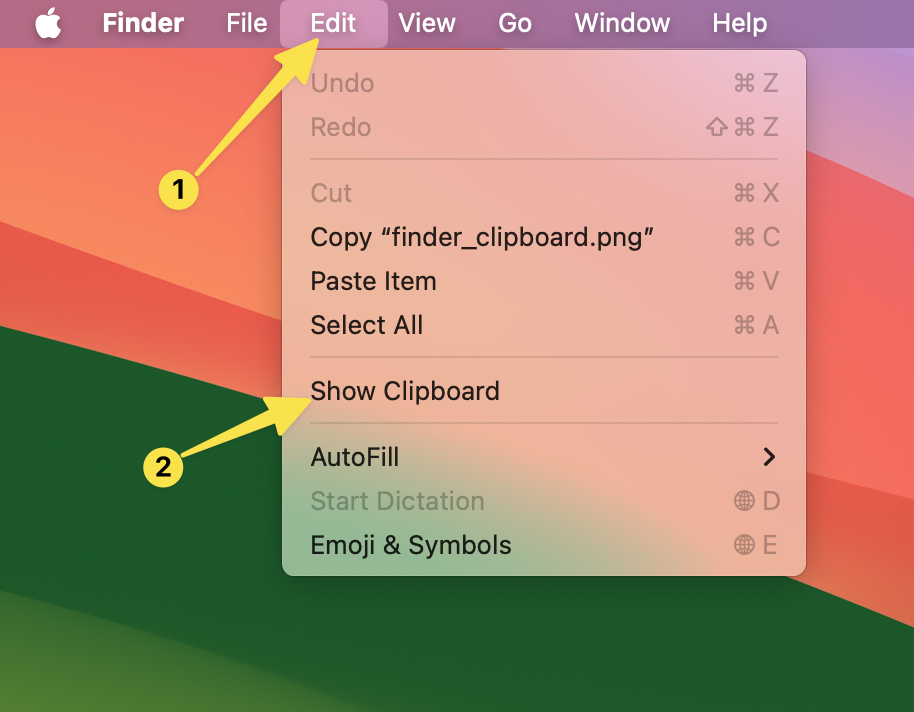
This feature is particularly useful for verifying contents before pasting elsewhere.
# Clipboard Manager
While the built-in clipboard function is helpful, third-party clipboard managers can significantly enhance your experience. These applications offer advanced features that allow you to track clipboard history and manage multiple copied items.
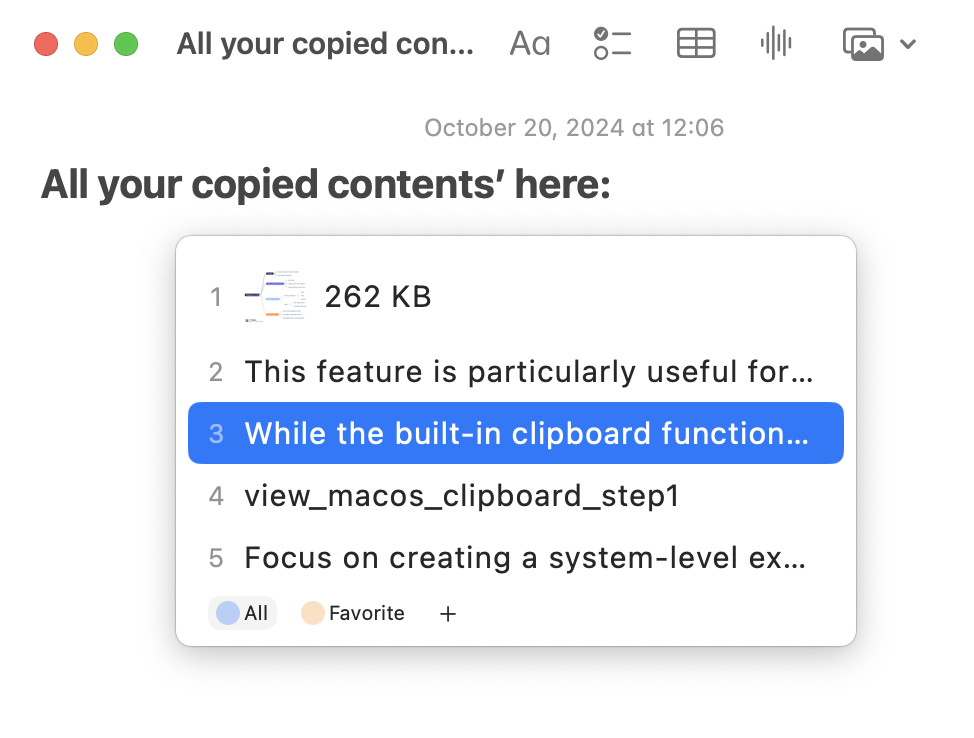
# Popular Clipboard Managers:
- CleanClip: Focuses on creating a simple, powerful, and native system-level clipboard manager experience.
- Maccy: A lightweight clipboard manager that provides an easy interface for accessing clipboard history.
- Paste: A robust tool that not only stores clipboard history but also organizes it for easy retrieval.
# Clipboard Manager Features:
- Track Clipboard History: Keeps a record of everything you've copied for easy retrieval of past items.
- Use Multiple Copied Items: Access and paste from a list of previously copied items, saving time and effort.
# Frequently Asked Questions
Here are some common questions related to using the clipboard on Mac:
How to clear the clipboard on Mac?
- You can clear the clipboard by copying a blank space or using a clipboard manager with a clear functionality.
What are the best clipboard manager apps on Mac?
- Maccy, Paste, and CleanClip are highly recommended options to meet different user needs.
How to view clipboard history on non-Mac devices?
- Clipboard managers typically have cross-platform capabilities, allowing you to access clipboard history on other devices.
# Conclusion
Understanding how to effectively use the clipboard on a Mac can greatly enhance your productivity. By leveraging the built-in features and third-party clipboard managers, you can streamline your workflow and manage information more efficiently. Whether you are a casual user or a professional, mastering the clipboard is a valuable skill that can save you time and effort in your daily tasks.
